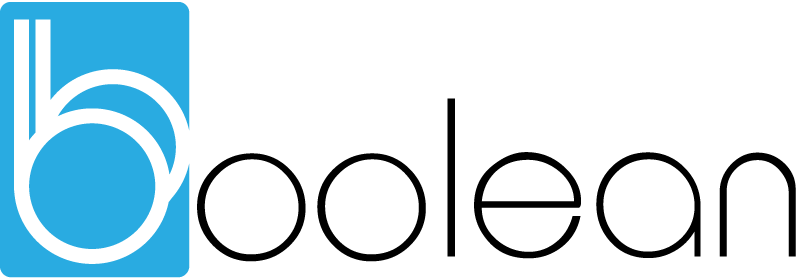A few quick steps to creating a bootable Windows 7 USB flash drive. Especially useful for those netbooks that do not have a CD/DVD drive, or for when the optical drive is broken.
There are utilities out there to do this, – I think even Microsoft has one, but if you want to get back to basics and use the command prompt this is the method to do so.
Format the Drive
Insert USB Flash Drive
Run Command Prompt as an Administrator (Right click Start -> All Programs -> Accessories -> Command Prompt and select “Run as Administrator”
Find the drive number of the USB Disk by typing into the Command Prompt window:
diskpart
list disk
The number of your USB drive will listed, – I’ll assume that the USB flash drive is labelled disk 1.
Format the drive. Replace the number 1 with the number of your own disk if necessary
select disk 1
clean
create partition primary
select partition 1
active
format fs=NTFS
assign
exit
After this you will ll have a formatted USB flash drive which is now ready to be made bootable.
Make the Drive Bootable
Whilst still in the same Command Prompt:
Insert your Windows Vista / 7 DVD into your drive.
Change directory to the DVD’s boot directory by typing:
cd d:\boot
Use bootsect to set the USB as a bootable NTFS drive prepared for a Vista/7 image. Here I assume that your USB drive has been labeled disk F:\ by the computer:
bootsect /nt60 f:
(Close the Command Prompt)
Copy the installation DVD to the USB drive
Any way you see fit, even using Windows explorer to copy all files on the DVD on to the formatted flash drive. Once you have done this, you can reboot and get installing.